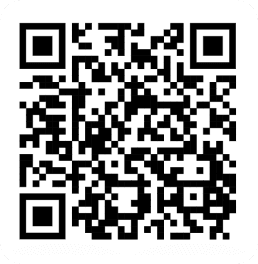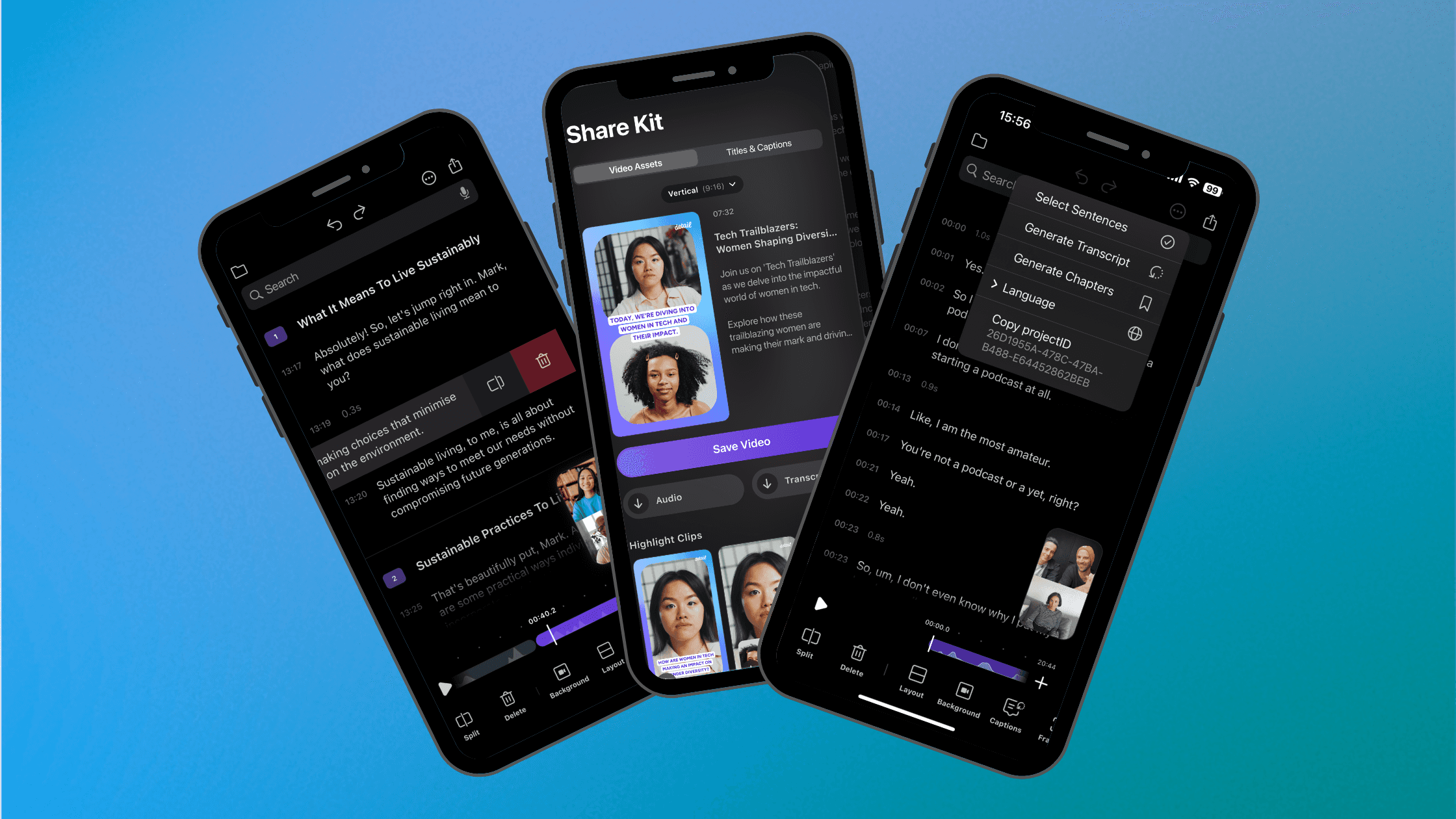By
Lexi Frame
on
December 19, 2023
There’s something magical that happens when you bring people together to have a conversation, and capturing this in high-quality video and audio makes for fresh and engaging new content.
But if you’re new to this and wondering “where do I start?”, “what software and gear do I need?” and “how do I make it look better than a work conference call?” we’re here to answer all of that and more.
What do I need to record a remote conversation?
The good news is that you don’t need a lot to start. It’s totally possible to record a high-quality video interview with the simplest of setups:
Camera
Microphone
Remote recording app
You & your guest
And even better? All of the above can be done with just your iPhone and one app.
Your iPhone camera (especially the latest model) is made for capturing high-quality video, and has an incredible built-in microphone with the ability to cancel out noise around you. You could step it up with your Airpods or even Earpods, and if take it a further with a pro microphone – here are some recommendations from our team.
Let’s talk apps. With an app like Detail for iOS (a video camera + editing app) you can send a link to anyone, anywhere in the world and record in high-quality video and audio together, straight from your phone.
Your guest can join from their iPhone or iPad using Detail as well (for free), or from their browser. We recommend keeping it on iOS devices to make use of the built-in excellent quality cameras.
How do I record my conversation with Detail?
Now that you have the gear and setup, let’s get into the recording.
Open Multiplayer: Inside Detail you’ll see a the Multiplayer icon (👤+), tap this to open the connect sheet.
Send your link: Send your link to anyone, anywhere in any app available in the sheet. Your link is unique to you.
Your guest joins: If your guest is joining with their iPhone or iPad, they’ll need to download the Detail app. If they are joining from their desktop, they can click the link from an email or message and join from their browser.
Sound check: Sound is recorded in 2 tracks in Detail so that you can adjust the volume of both you and your guest. We recommend doing a quick tester recording to make sure you can hear each other and that you’re happy with the volume.
Hit record: When you’re both ready, simply hit the record button. Hot tip: your video layout (split screen or picture in picture) can be changed and edited after the recording.
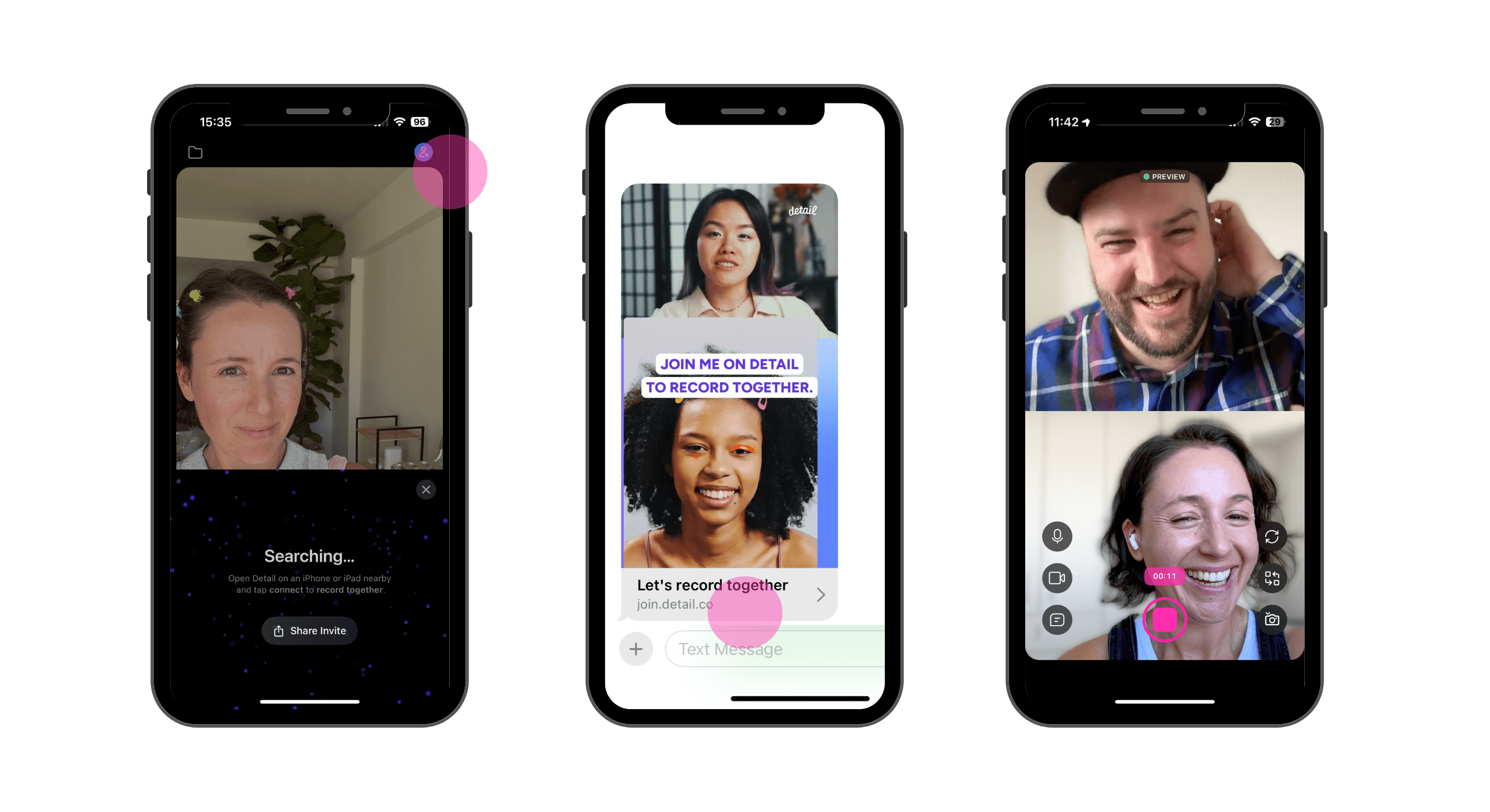
Effortless syncing & editing – the next step
After recording your conversation, it’s time to download the high-quality version of your video and edit it into contet. Let’s take a look at some of features you can use in Detail to get from shoot to share, super fast.
Auto-syncing: As soon as your recording is complete, we automatically begin syncing the video by uploading your guest's file to our server and then downloading it onto your phone. This ensures you’re getting the high-quality local recording and depending the recording length and internet speed, shouldn’t take more than a minute or two. Both of you will need to sync videos to get the high-quality versions.
Eye-catching video layouts: Change to picture in picture, 1:1 grid, green screen, or 1:4 split to create a unique looking conversation.
Resize in seconds: One button will change your video from vertical, to horizontal, to square and back again, making it easy to share across all your content channels.
Easy clip export: Want to share an engaging snippet from your recording? Simply split that clip on either side in the timeline, and hit the export button.
AI auto captions: Add subtitles, in a range of fonts and colors to your video in a tap.
AI content writer: Get a title, description, hashtags, and post caption for multiple platforms, generated at the tap of a button.
Transcriptions: Easily generate and share the transcription to maximise your content into written form like blog posts, articles, and more.
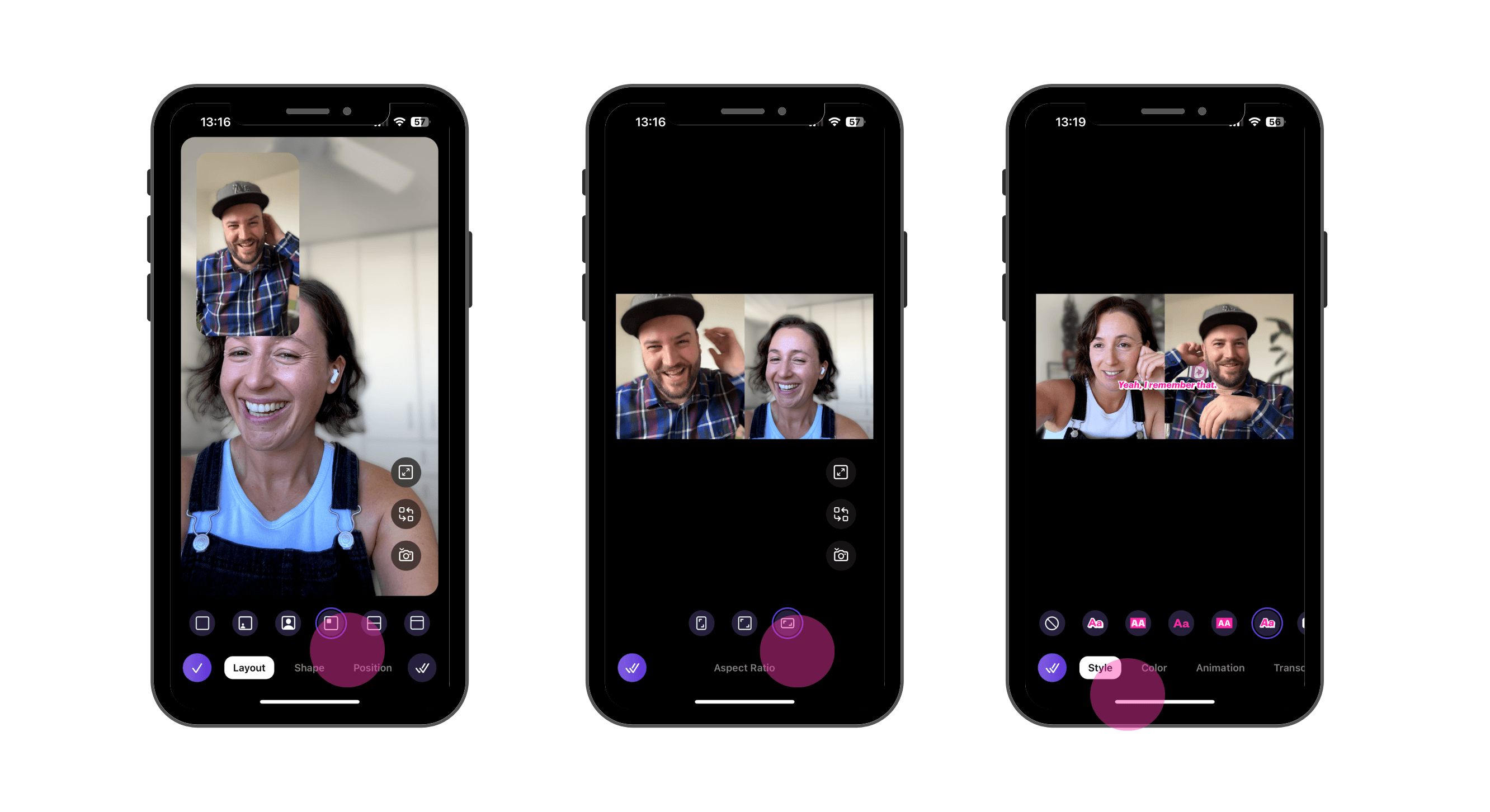
Tips for capturing & sharing great conversations
Prep your questions
Have a list of engaging questions handy to keep to the conversation flowing. Think about the lessons, knowledge, and pieces of advice you’d love to know from your guest / friend / person you’re interviewing and use that as inspiration for your questions.
Prep your guest
Walk your guest through the joining process, the topics you’ll be covering, and share a few questions beforehand so they’re ready for you when you ask them.
Remember: it’s a conversation; not an interview
Often interviews can be transactional – a question is asked and answered with very little interaction in-between. Instead, see your questions as topics of conversation, where you can talk about the answer and share your experience as well, creating engaging dialog.
Use smaller clips to pique curiosity
A 10-15 minute recorded conversation is filled with golden snippets of content – 5-30 seconds of really interesting advice, opinion, or dialog. This means that you could be getting weeks of content from just one recording, and multiple ways to drive traffic to your long-form recording.