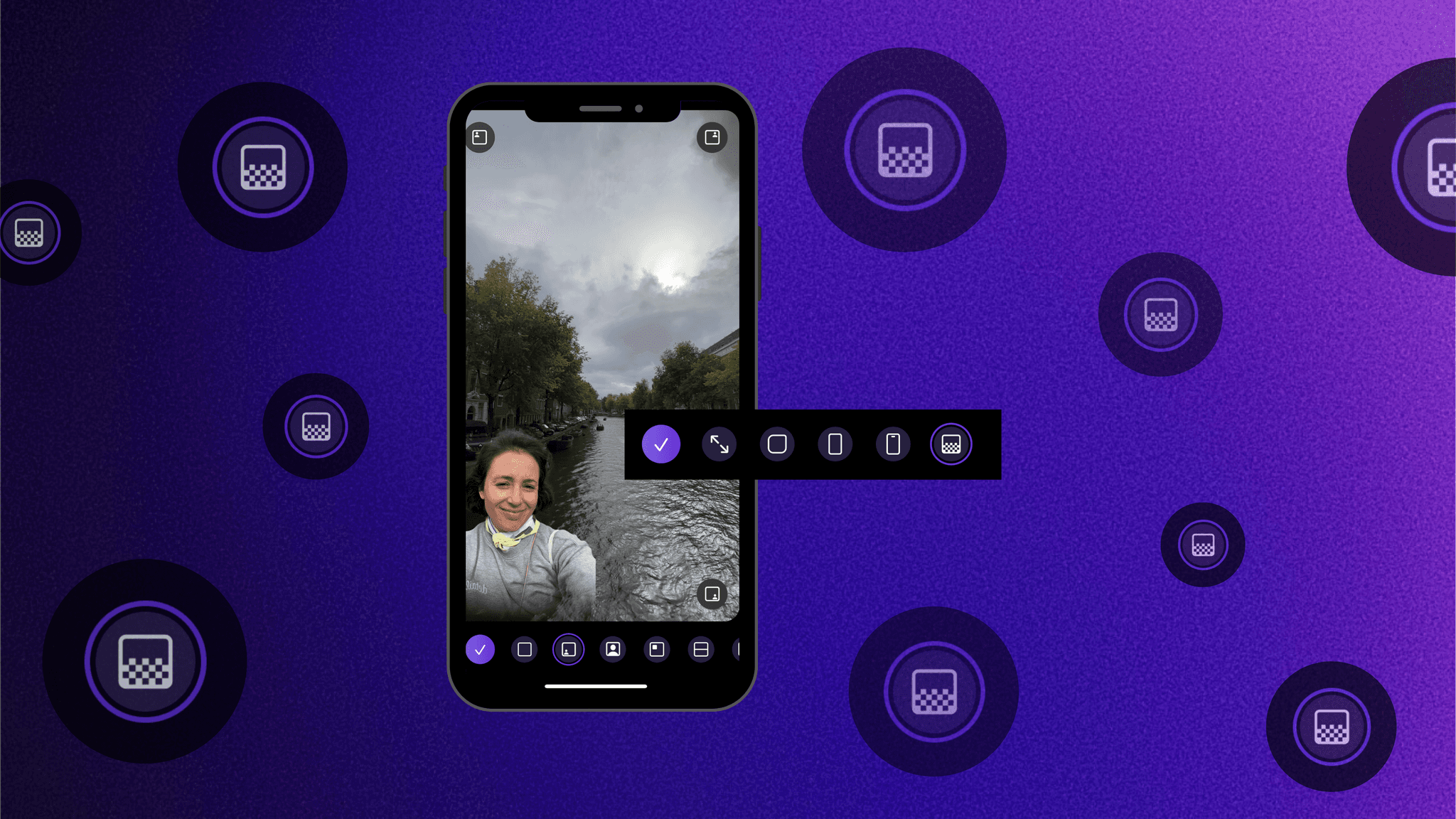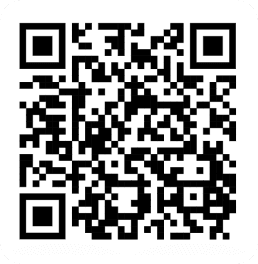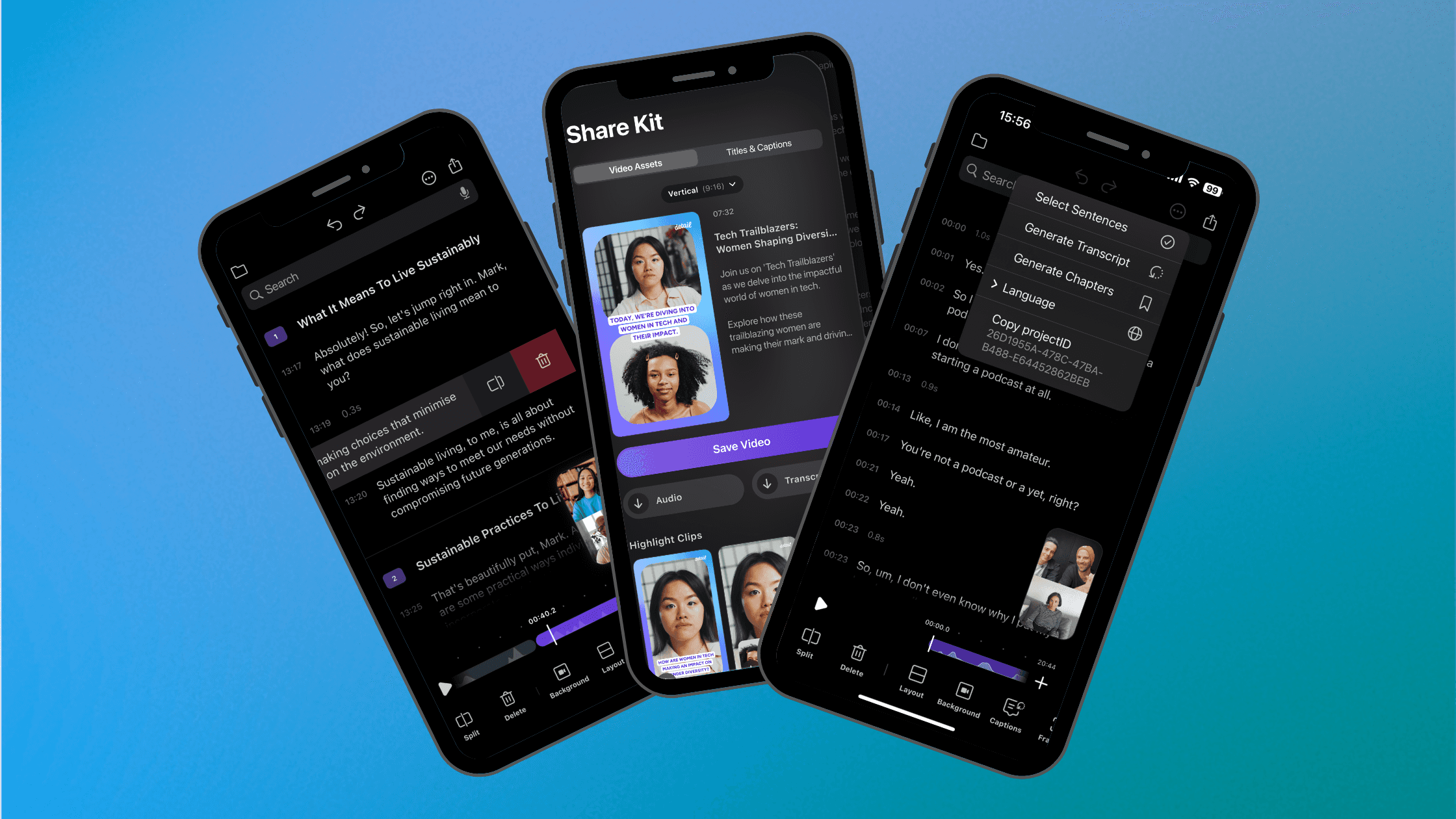By
Lexi Frame
on
November 15, 2023
Every now and then a feature comes along that creates endless possibilities of creativity. The new Fade Shape in Detail iOS is that feature. A simple Shape option in the recording view that fades out a video layer, as if someone has taken a light eraser tool around that edges, creating a ghost-like effect or “fade out” effect that you’ll want to spend hours playing with. And the result will leave your followers wondering how you did it.
Let’s dive into the Fade Shape
The Fade Shape works best when you have a 2-video layout – split screen, green screen, or pip.
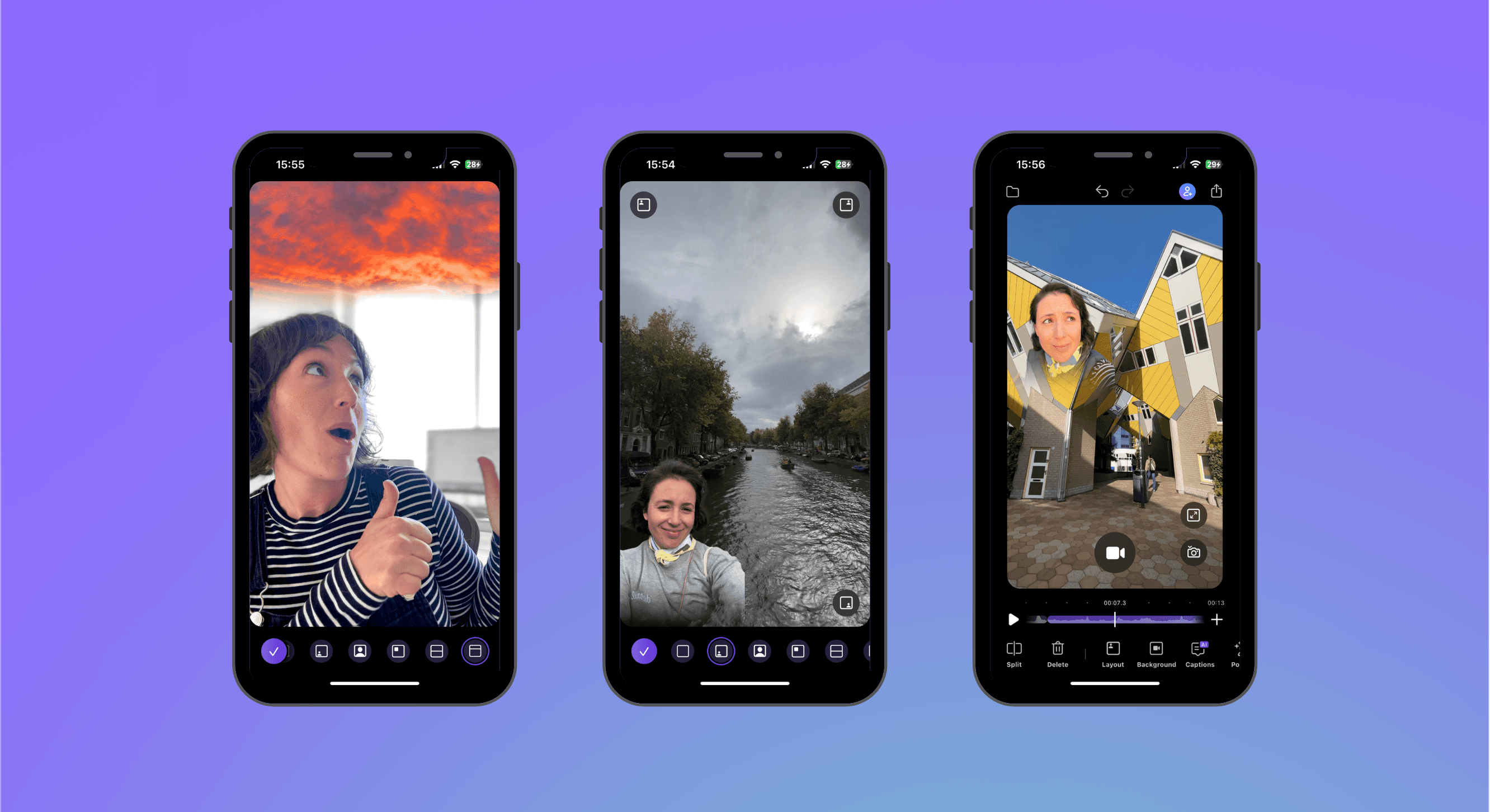
How to find & use it
To find the Fade Shape, swipe left on the bottom menu in the recording view, tap Shape to open the Shapes menu. The Fade Shape is the last option on the right.
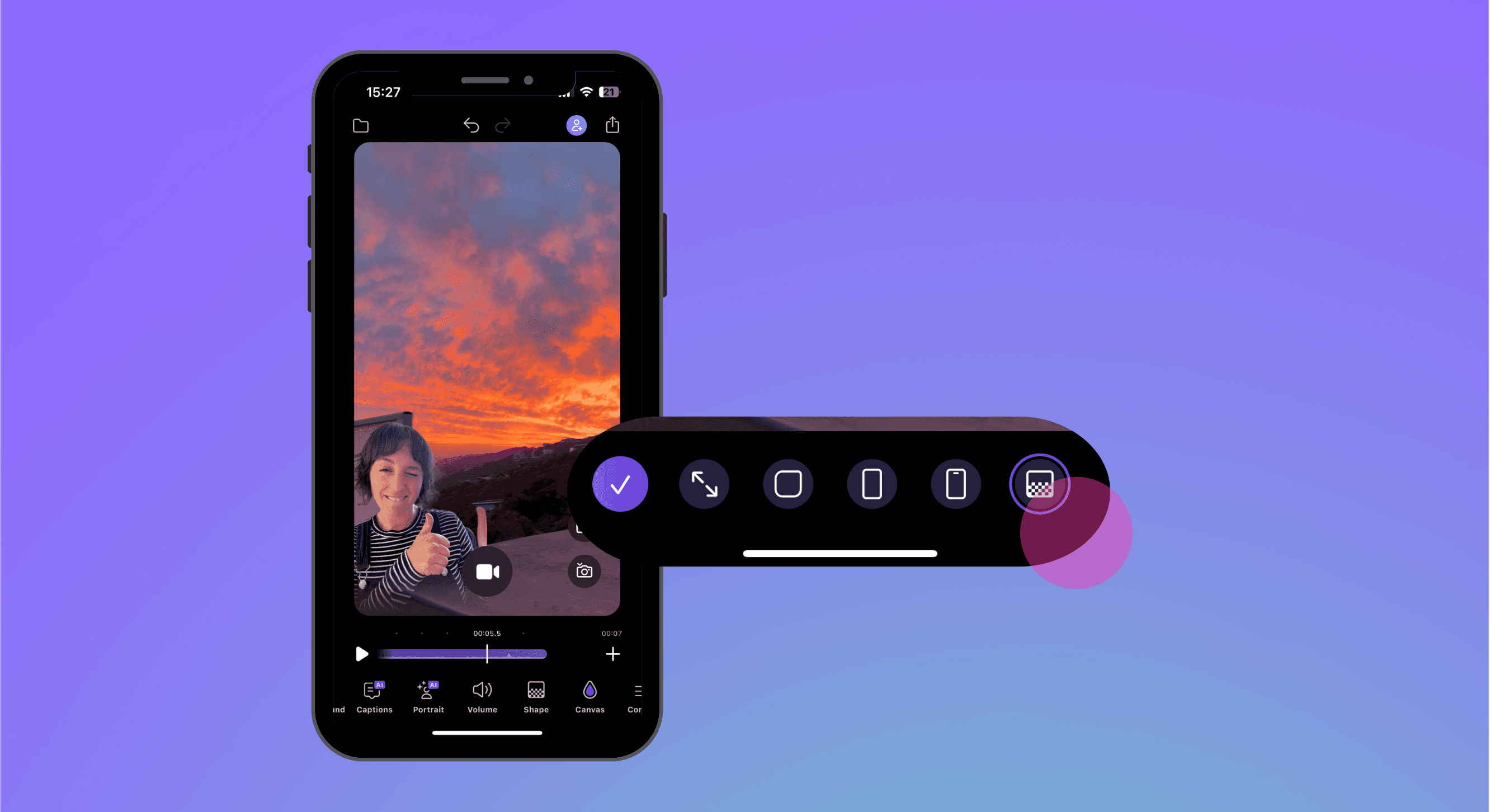
Some fun options to try:
Fade two videos into each other using the split screen layout and fade shape – great for travel, aesthetic B-roll, nature videos, and capturing sport.
Make yourself a ghost over a video background with green screen or pip layout – great for reaction videos, conversation videos, or tutorials.
Fade a sky or nature recording into your selfie video using the 1:4 split layout and the fade shape – great for tutorial videos, tip videos, or selfie-B-roll.
If you create something amazing we’d love to see it – use #madewithdetail if you share it.
And if you’re new here and haven’t yet tried our app, you can find Detail iOs on the AppStore.
Happy creating!